10:00
Listings
Session 4: More Quarto for Academics
Thursday, July 20, 2023
Make me a List!
Quarto Listings…
- generate summary ‘lists’ which display YAML metadata
- can collect metadata from multiple
.qmdfiles or a YAML listings - offer sorting, filtering and categorisation of list items
- have three built-in display types with customisation options
- can be placed in different locations on a page and alongside other listings
Use Cases
- event listings
- blog posts
- glossary
- team profiles
- …
Basic Listings YAML
A listing can be included on any page by adding the listing key into the YAML header:
---
title: "A page with a Listing"
listing:
contents: # ADD items #
type: # PICK default / grid / table #
---contentscontrols what items appear in the listingtypecontrols how the listing is displayed
More YAML, more Features!
In addition to contents and type, other listings options include:
sort,filtercategoriesinclude/excludesort-ui,filter-uiid
See Website Reference > Listings for all options.
Listing Contents
Items for listings can be created using metadata from:
- other
.qmdfiles in the same folder as the listing page - a YAML file
- files across multiple folders
Listing Types
Quarto offers 3 built-in display types for listings:
default: blog style with featured imagegrid: card style with featured imagetable: table style
See also:
- Listing Options Guide for options which modify each display type.
- Custom Listings Guide for even more customisation via EJS templates.
Listing Fields
To populate listings, Quarto uses metadata or content from targeted documents. Each listing types displays some fields by default:
| Field | Default | Table | Grid |
|---|---|---|---|
title |
x | x | x |
subtitle |
x | ||
author |
x | x | x |
description |
x | x | |
date |
x | x | x |
image |
x | x |
Listing Fields
To display fields which are not shown by default, specify additional fields in the fields option:
To modify the display name of fields, provide a mapping from the field key:
Listing Pages
Our Turn: Listings Inside a Folder
Reopen the
fresh-webwebsite project.Add a listing page for contents in the folder
posts/:
- Which files show up in the listing?
Important
Don’t forget to add posts/index.qmd to your website navigation!
Listings from YAML
We can also list items from a YAML file:
people.yml
Just like with navbar items, listing items must be properly indented
Listings from Multiple Sources
We can created a listing from multiple sources of metadata:
Listing Location
To specify the position of a listing use the id option:
Your Turn: YAML Listings
- Add a yaml file with at least 3 items (e.g.
people.ymlordefinitions.yml) - Include
title,descriptionand one custom field (e.g.emailordefinition) - Add a listing on the home page of the website
index.qmdwith a suitable type. - Stretch: Change the location of the listing with the
idoption
15:00
Listing Tools
Categories
The categories feature allows website users to filter items.
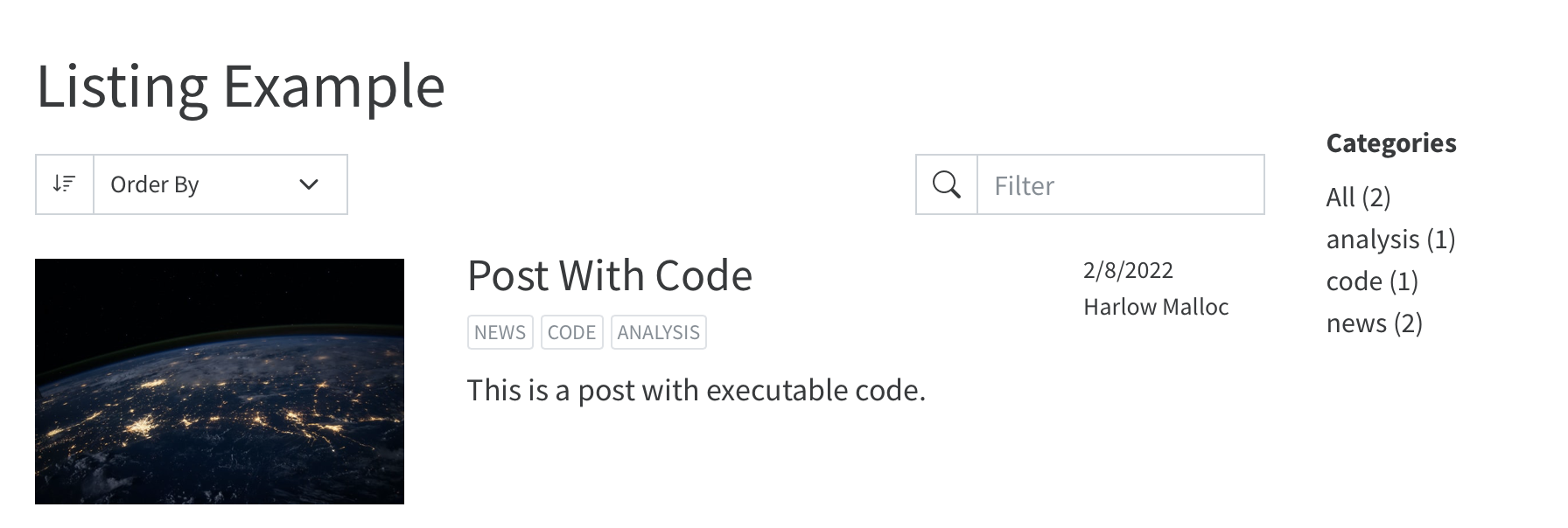
When a user presses a category on the right, the listing will update to show only items which match that category.
Categories
- Turn on categories in your listing:
Sorting
By default, items will be sorted by title. To modify this use the sort option.
This listing sorts items first by date in ascending order then by descending title
Interactive UI
By default, users can:
- sort by
title,dateandauthor - filter/search all metadata fields
Your Turn: Listing Tools
Continue with the YAML listing you created before.
- Add
categoriesto each item - Turn on categories in your listing
- Modify the
sort-uiand/orfilter-ui
10:00